During our recent webinar, “How Law Firms Can Support Their Clients Who Use Microsoft 365”, we promised attendees some practical resources and an overview of Microsoft 365 (M365) plans and licensing options that would be useful for law firm personnel.
The recording of the webinar can be accessed here: “How Law Firms Can Support Their Clients Who Use Microsoft 365”
M365 Plans and Licenses
M365 offers plans for Enterprise, Government, and Education. The features vary depending upon license structure and organization type. For the purposes of our discussion we will share differences within “E3” vs. “E5” licenses. Please note that licensing plans, availability, and functionality will vary and be modified over time.
Compliance Functions in E3 vs E5
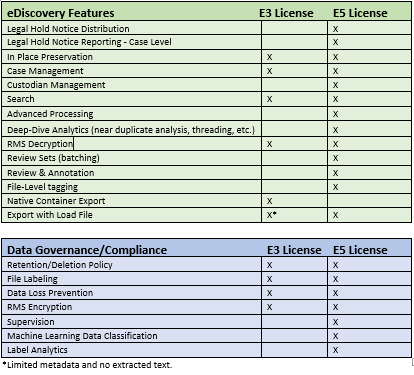
- Core eDiscovery has hold, search, and export features. It can be accessed with an E3 license.
- Advanced eDiscovery adds hold notifications, review, and redaction to the above. It can be accesses with an E5 license or an E3 license with a “buy-up” SKU.
Resources from M365 Compliance Documentation
In most instances, law firm personnel do not have access to M365 and are entrusted with guiding and advising client personnel with performing various tasks within M365. Microsoft has very detailed documentation for M365 compliance. Access documentation on eDiscovery in M365.
Below are some of the most common tasks and questions that arise while performing eDiscovery in a given matter. All images below are from Microsoft’s website.
- Creating searches: M365 allows you to run content search and displays estimated number of search results in the search statistics. The results can be previewed or exported to a local computer. View the documentation.
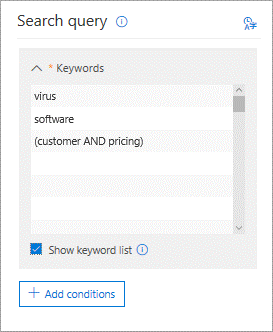
- Reviewing and downloading search statistics: This is very useful when case teams are trying to get a sense of hit counts;the results can be downloaded to a csv file and shared with counsel. Microsoft limits 20 rows in the keyword list of a search query. – View the documentation.
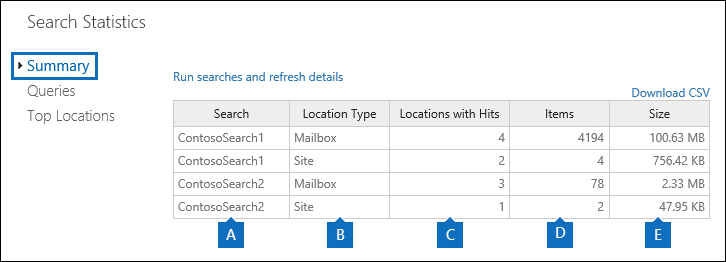
- Exporting search results: The search results can be exported as a PST file or individual messages for emails. Copies of native files are exported for OneDrive and SharePoint content. M365 generates a clean log of what is exported – the export includes a Results.csv file that contains information about every item that’s exported and a manifest file (in XML format) that contains information about every search result is also exported. View the documentation
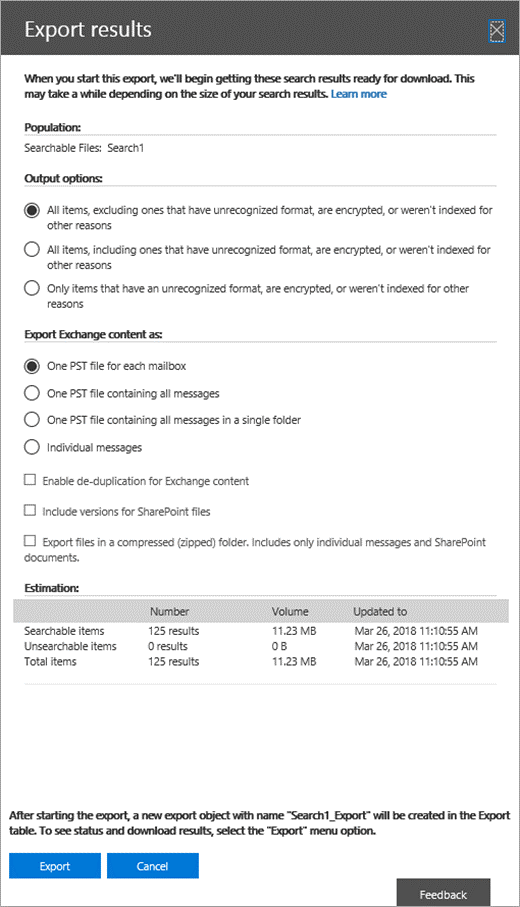
- Search limitations within M365 content search documents can be found at https://docs.microsoft.com/en-us/microsoft-365/compliance/limits-for-content-search?view=o365-worldwide
- Partially indexed items within M365: Partially indexed items are Exchange mailbox items and documents on SharePoint and OneDrive for Business sites that for some reason weren’t completely indexed for search. Detailed overview can be found at https://docs.microsoft.com/en-us/microsoft-365/compliance/partially-indexed-items-in-content-search?view=o365-worldwide