Content is an essential part of standing out on LinkedIn. How is your content performing on the social media site? If you’re spending time on LinkedIn but not quite meeting your goals for the platform, you may want to look into Creator Mode. Here’s a quick guide on everything you need to know about LinkedIn Creator Mode for lawyers.
LinkedIn Creator Mode for Lawyers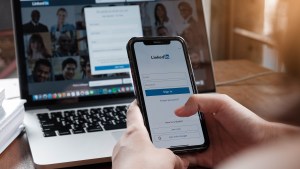
What is Creator Mode – and Why Should You Try It?
Creator Mode is a setting on LinkedIn personal profiles that has been around for a year, but not everyone is taking full advantage of yet. At this point, it’s available to most individuals, but needs to be turned on. This feature is designed for people who regularly create content on the platform. When Creator Mode is on, the sections of your profile will be shifted. Traditionally, the “About” section is positioned above the “Featured” section. But when you turn Creator Mode on, the “About” section is displayed below your “Activity” and “Featured” sections. Additionally, Creator Mode changes how you see your “Activity” section – it will display to you the same way that people viewing your profile see it. The idea is to focus more on the content that you’re creating than the other information in your profile.
Creator Mode can be a powerful tool for growing your following, establishing a stronger presence on the platform, building a community, and gaining more visibility in order to be discovered by ideal clients. According to LinkedIn, they have seen a 50% increase in conversations in the last year due to users creating more content to share and build a dialogue around. So much of legal marketing is about displaying your expertise – and high quality content is an ideal way to do so.
How to Leverage LinkedIn Creator Mode for Lawyers
Before you do anything, you should see if Creator Mode is an option for you. Click on the “Me” menu and choose “View Profile”. If you have access to Creator Mode, you will see the option to turn this feature on in your LinkedIn Dashboard. If you don’t appear to have access, you can apply for it by submitting a request in the LinkedIn Help section. Then follow these steps.
1. Turn Creator Mode On
In your dashboard, click on “Creator Mode: Off”. You’ll see a pop up window about Creator Mode, and then click “Next”. At this point you will choose your topics (up to 5). These will be subjects that you plan to write about on your profile. As you type, suggestions for hashtags will also appear. Pick those that are most relevant to your content. These topics and hashtags will appear below your headline, but they aren’t clickable yet. Additionally, you will note that the CTA button on your profile changes from “Connect” to “Follow”. People can always connect with you by choosing the option from the “More” menu, but the idea with Creator Mode is to build more of a following. However, if you want to keep “Connect” as the CTA, you can.
2. Develop a Content Plan for Creator Mode
If you have turned Creator Mode on, then people will expect to see content! Start by fleshing out the 5 topics you selected. Think about what you want to be known for in relation to these subjects. LinkedIn suggests that a mix of content performs best – for example, a video one time, an image another, and then an article. A best practice is to post 4 times a week on this profile. Engage your audience by posting questions to start conversations, or using the LinkedIn poll feature. Ask your audience directly what they would like more information on and use those ideas for content topics. For inspiration, here are some content ideas that have gained popularity on LinkedIn:
- Your opinion on LinkedIn news highlights – Look for the LinkedIn News section at the top right on desktop. These are trending news stories based on your area. Choose a trending story and share it with your network. Make sure to give your view on the matter, or explain why you’re sharing it.
- Industry-specific content – Regularly sharing insights on your specific area of expertise will help you to build thought leadership. You can find stories to share, along with a short paragraph about it. You can also tag people who might be interested in joining a conversation.
- Create long-form articles on LinkedIn – Writing in-depth articles on the platform (not hosting elsewhere and just providing a link) is good for your LinkedIn discoverability. LinkedIn articles can be up to 125,000 characters in length and include images, links to video, links to websites, and other elements. Long-form content can also appear in search engines. To start, go to your home screen and click “Write Article”. Then start writing about the topics that are most relevant to your practice. Note: this is different from the LinkedIn Newsletter feature. To learn more about that topic read our past post.
- Interact with other people’s content – Engage with other creators on LinkedIn by commenting on or sharing posts.
 For example, when you comment on someone’s content, LinkedIn will ask if you want to share it in your own post. If you decide to, the original post will appear as a link in your status update along with your exact comment. Then you can edit your comment so that your own followers have better context.
For example, when you comment on someone’s content, LinkedIn will ask if you want to share it in your own post. If you decide to, the original post will appear as a link in your status update along with your exact comment. Then you can edit your comment so that your own followers have better context.
- Subscribe to the Creator Community newsletter – Most people need a little help with inspiration. You can sign up for a weekly Creator roundup newsletter from Daniel Roth (the editor in chief and VP of LinkedIn) to see what’s being talked about. This is also a good place to see trending hashtags.
3. Take Advantage of a LinkedIn Video Cover Story
The cover story feature isn’t technically tied to Creator Mode, but it’s a helpful feature. This functionality allows users to replace their profile photo with a 30-second video introducing themselves to LinkedIn members. You can tell that a profile has a cover story when there is an orange ring around their profile photo. These short videos are an ideal place to highlight your latest news, whether that’s sharing key client testimonials or giving updates from an event you’re attending. It’s worth noting that this functionality is still being rolled out, so not everyone is able to create a video cover story yet. Additionally, cover stories need to be recorded using the LinkedIn app.
Takeaway:
Creator Mode is likely to prove really helpful to lawyers seeking a bigger following and the ability to share deeper insights using LinkedIn. It’s important to use this tool if you want to carve out a name for yourself and be taken seriously as an industry expert. That being said, you must have a plan in place and be proactive about your content efforts.